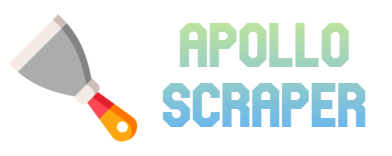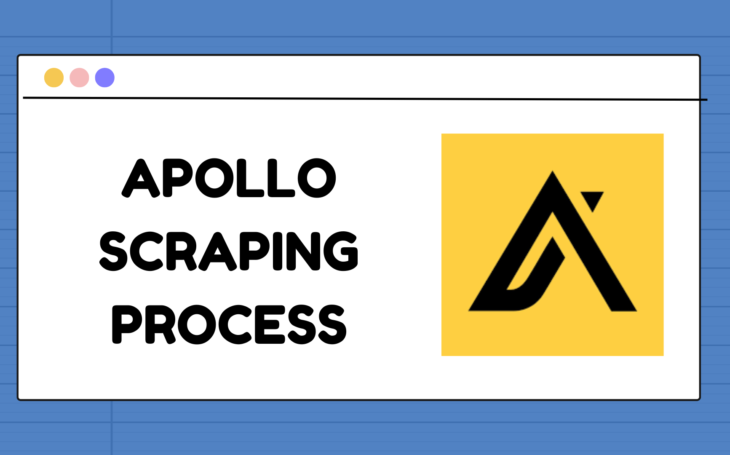
Extracting leads from Apollo can significantly streamline your marketing and sales processes, providing you with a targeted list of potential clients. This guide will walk you through the steps of extracting leads from Apollo, explaining the different types of credits involved, and offering an alternative method for saving on export credits.
Understanding Apollo Credits
Before diving into the extraction process, it’s essential to understand the two types of credits used in Apollo:
- Export Credits: These credits are necessary to extract leads from Apollo via an Excel file. Export credits are consumed when you export data and emails from the Apollo platform to an external file.
- Email Credits: These credits are used to display or save email addresses. When you reveal or save an email, email credits are consumed. This action moves leads from the “Net New” tab to the “Saved” tab.
Step-by-Step Process to Extract Leads
Step 1: Applying Filters to Search for Leads
The first step in extracting leads is to apply filters that match your ideal customer profile. Apollo offers a variety of filters such as:
- Industry: Narrow down leads based on the industry they operate in.
- Company Size: Filter leads based on the size of the company.
- Location: Specify geographic regions to target.
- Job Titles: Focus on particular job titles or roles within companies.
Using these filters helps you to hone in on leads that are most likely to convert, making your outreach efforts more efficient.

Step 2: Saving Leads and Consuming Email Credits
Once you have applied the necessary filters and identified potential leads, the next step is to save these leads. Here’s how you can do it:
- Select the Leads: Choose the leads you want to save by checking the boxes next to their names.
- Click the Save Button: After selecting the leads, click the “Save” button. This action will consume your email credits.
- Move to the Saved Tab: The leads will now be moved from the “Net New” tab to the “Saved” tab.
By saving leads, you are essentially revealing and securing their email addresses, which are crucial for your outreach campaigns.
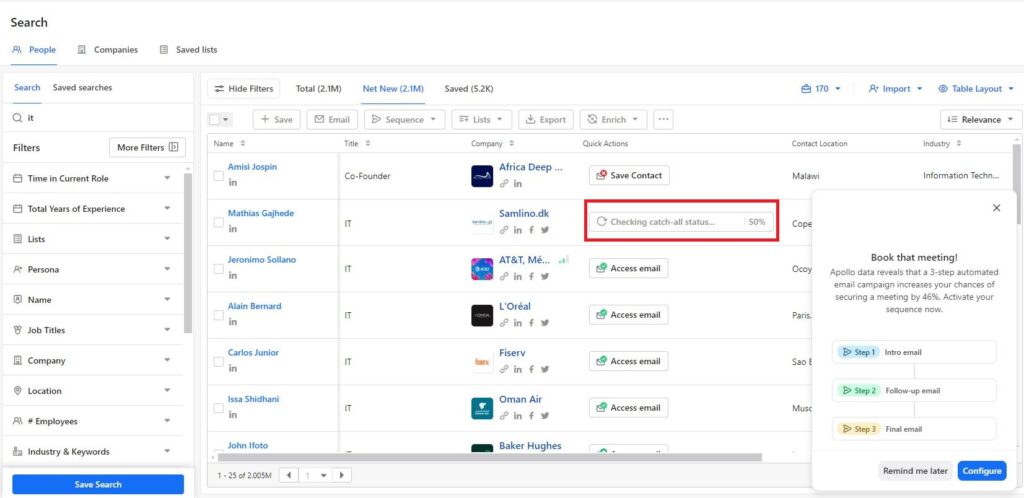
Step 3: Exporting Leads and Consuming Export Credits
With your leads saved, you can now export them to an Excel file. This step requires export credits. Here’s how to proceed:
- Go to the Saved Tab: Navigate to the “Saved” tab where your leads are stored.
- Select Leads to Export: Choose the leads you want to export by selecting them.
- Click Export: Click the “Export” button to download the leads’ information, including their email addresses, to an Excel file.
Exporting leads in this manner provides you with a comprehensive list that can be used for various marketing and sales activities.
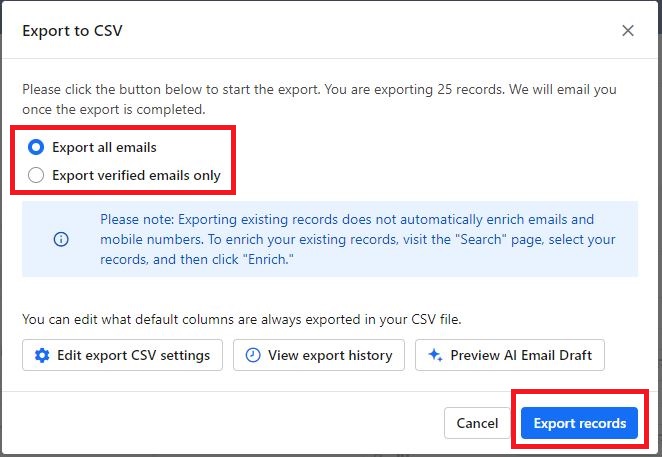
Alternative Method: Using a Scraping Chrome Extension
If you want to save on export credits, you can use an alternative method involving a scraping Chrome extension. This method allows you to extract leads without consuming your Apollo export credits. Here’s how:
- Install a Scraping Extension: There are various scraping extensions available for Chrome. Choose one that suits your needs and install it.
- Navigate to Apollo: Open Apollo and go to the “Saved” tab.
- Activate the Scraper: Use the scraping extension to capture the leads’ data. The extension will extract the information directly from the webpage into a structured format, such as a CSV file.
Using a scraping extension can be a cost-effective way to gather leads without depleting your export credits.
Conclusion
Extracting leads from Apollo involves understanding and managing your export and email credits effectively. By applying filters, saving leads, and using the appropriate export methods, you can build a valuable database of potential clients. Additionally, leveraging a scraping Chrome extension can help you save on export credits, making the process more cost-efficient. Follow these steps to optimize your lead extraction process and enhance your marketing and sales strategies.